We have currently developed three prototype communication displays on OSDPI. The displays and notes about their function are presented below.
Option 1:
This version contains only the frequently used words, alphabet, basic punctuation and a “space” button to indicate spelled word completion as desired by the user.
Option 2:
In addition to the “basic” message construction elements, this version contains two partner instructions to assist in management of repair: “That’s not what it meant.” “Please repeat that.” It also contains a backspace which could also be used to initiate a self-initiated repair. The backspace will also function as an actual backspace when the board is implemented in “SDG mode” (see below for more information on the implementation modes).
Option 3:
This version adds two additional partner instructions. “Please repeat as I talk” was added to enable the Augmented Communicator (AC) to instruct the typical speaker (TS) to acknowledge what they select on the board for confirmation. “Wait” was added to enable the AC to quickly ask the TS to stop offering candidate message completions. This could be used when the AC is spelling a word that is not easily predicted based on the message constructed so far. We also added a message to indicate general troubles, “I am having problems here,” and a button that can be used by the AC to let the TS know they are starting the message over. In addition, we added a few conversation control buttons designed to allow the AC to quickly initiate a change of topic, and ask the TS for their opinion on topics, etc.
Control Board
The control board enables the researchers to quickly switch between the communication display options/versions as we implement them in our experiments. We can also switch between the option of using a message window which displays message construction and no message window. Switching between message window options and the ability to turn on and off speech output within OSDPI, will allow us to run comparisons between using the communication displays in Speech Generating Device (SGD) mode or Communication Board (CB) mode. When in SGD mode, the message window is displayed and the speech output is on. When in CB mode, there is no speech output. The message window could be on or off in this mode. The control board also allows us to switch the display of letters from lowercase to uppercase and to remove the keyboard completely. Removing the keyboard may be used when orienting subjects to the communication display during practice activities to impose the necessity to search for and use relevant words rather than immediately resorting to spelling which is a typical strategy for novice communication device users. Finally, we are able to turn logging on and off with the control board (see blog on OSDPI integration with 21st Century CB for additional details).
SGD mode:
As discussed above, with the control board, we can quickly change between implementing our communication displays in SGD mode or CB mode. This is an example of our option 2 display with the addition of the message display, and speak and clear buttons.